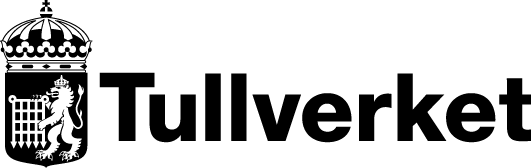Help texts about signing in and endorsment in the PoUS system
This page contains useful information when signing in and endorsing data in the Proof of Union Status (PoUS) system.
The PoUS system (Proof of Union Status) is intended for digital customs processing of the T2L(F). This means that companies can request an endorsement of a T2L(F) in the system. Companies authorised as authorised issuer of proof of the customs status of goods as Union goods (ACP) are only required to register their T2L(F) in the system.
Swedish Customs will process the cases and a possible authorisation is given in each individual case with an associated PoUS MRN number. The proof of customs status must also be presented in the PoUS system to the customs authorities upon re-entry of the Union goods into the customs territory of the EU.
When a request for endorsement, registration or presentation is submitted in Sweden, the Arlanda customs office (SE003033) should be selected, regardless of where in Sweden the goods are located. Other practices may apply in other EU Member States, for example, countries may allow the use of national online services when submitting requests.
Sign in to the PoUS-system
Verify that you have the necessary privileges to submit applications in the system. There are ‘read-only’ and ‘submit’ privileges. The account manager will register your privileges on ‘Your profile’ in Swedish Customs’ online services.
Procedure:
- Sign in to the European Commission's Online Portal.
- Select “Customs”.
- Select “Sweden”.
- Select “Economic operator”.
- Mark the consent box (UUM&DS stands for “Uniform User Management & Digital Signature System). This is an endorsement system for information exchange between the Member States’ respective systems..
- Click “Send”.
- Use your usual credentials to sign in to Swedish Customs’ online services.
After signing in, you will be directed to the landing page, which contains, among other things, your most recent messages from Swedish Customs.
Representatives
As a representative, you must verify that you have the necessary credentials to sign in to the PoUS system via Swedish Customs’ online services for the companies that you represent. When signing in to Swedish Customs online services, you should select the company that you represent. The company that you represent should give their representatives the necessary privileges in the PoUS system to submit an endorsement or registration request.
This means that all companies should sign in as ‘economic operators’ in the PoUS system. A representative acting on behalf of a company should not sign in using their own name. Companies using representatives for PoUS via Swedish Customs’ online services should register any individual(s) from the representative that will be authorised to represent the company. In technical terms, no distinction is made between a registered person that is employed by the company or a person working for a representative.
Register an email address
Messages from Swedish Customs concerning your request will be sent in the PoUS system. Such a message can, for example, be a request for supplementary information in an ongoing matter.
You need to register an e-mail address to be notified when we have sent you a message in the system. Simply do this the first time you sign in. In preparation, you may do this immediately when you have been given access.
Procedure
- Select the circular profile icon in the top right corner.
- Select ‘Settings’.
- Scroll down to ‘PoUS’.
- Register an email address by selecting the plus symbol.
- Move the ‘E-mail notification’ slider to the right and register your e-mail address in the ‘E-mail address’ text box. Indicate Swedish or English in the ‘Language’ box. If several users from your company work with customs matters, it may be a good idea to register an email address that can be accessed by multiple users.
- Select ‘Update’.
- Select the envelope icon to validate your e-mail address. You will receive a validation code in your inbox. Enter the code in the verification box.
Register information T2L/F and CGM/F
Boxes marked with a red asterisk (*) are mandatory and must be completed.
Help texts T2L/F
T2L(F) Proof Request
- After signing in, navigate to the PoUS tab and click on ‘Create T2L(F) Proof Request’.
- Select Sweden and the Arlanda customs office (SE003033). Arlanda should always be selected.
General information
- Enter the LRN number, which is chosen by you. It may not contain more than 22 characters.
- Choose the type of request that you want to create
- 01 Endorsement request – If the company is not an Accredited Certificate Provider (ACP).
- 02 Registration request – If the company is an ACP (for T2L(F)). You will be asked to provide your ACP authorisation number if you select 02.
- Select declaration type.
- T2L or T2LF
- Period of validity (90 days as default). You may request an extension. The request should be justified.
Operators
- If there are other operators involved than the applicant, this can be indicated here.
- The ‘Person requesting proof of the customs status of Union goods’ box shows the details of the person requesting the proof. This information is automatically retrieved when you log in to the system. As a representative, you should log in to the system as a representative of a company. This company's details will appear here.
- The box ‘Representative at departure’ is not used in Sweden. Instead, representatives log in to the PoUS system as representatives via the Swedish Customs' online services.
- The ‘Person presenting the goods to customs’ box is not mandatory. It may be used in cases where the information is already known at the time of submitting a request in the PoUS system.
PoUS data
At the bottom of the page, enter PoUS data about the cargo.
- Goods shipment information: depending on the location of the goods, a location must be entered. You should also enter additional identifiers, such as EORI number, address, etc.
- A: Designated location, e.g., a customs office.
- B: Authorised place, e.g., temporary storage
- C: Approved place (not used in Sweden)
- D: Other
Additional information: select the plus icon and choose the corresponding code, where applicable.
- Document (goods shipment level): At least one document, either a supporting document or a transport document, is required.
- Select the + icon.
- Select a document category in the drop-down menu. Also enter a document reference number.
For example, ‘N325 – Proforma’ can be used as a supporting document.
- Goods item: Provide detailed information about the goods.
- Select the + icon
- Enter commodity code, description, mass and packaging information
- After ‘Packaging’, there is a + icon, which you should click to add the information. Then click on ‘Save’.
- Container information: If the goods were loaded in containers, this tab should also contain information about these. The container identifier should be entered without a hyphen by the check digit. Once you have filled in the information, press the plus sign.
- Once you have completed your application, filled in all the fields and attached all the documents, press ‘Submit’. Your application will then be submitted and validated. You can also save your draft if you want to continue with the request later.
- If you have filled in the correct information, a green box will appear in the bottom right corner ‘Request for evidence has been submitted’. You will receive a confirmation by email to the registered email address.

Next step
Customs will now validate your case. When the case is endorsed/registered, you will receive a verifaction via email.
- Find your case by going to ‘My proofs’. Here you can see the status of your case. You can find all cases by searching for the LRN number given when the application was submitted. If the case has the status ‘E-registered’, your T2L(F) has been validated, the MRN number has been assigned and the proof is ready to be used.
- If necessary, you can print an SRD (status registration document). This document shows that the proof has been granted, its validity period and other declaration details.
- If the status of the case has changed, you should have received an email and a notification in the system about a possible request for supplementary information.
Help texts CGM/F
Register information (CGM)
Boxes marked with a red asterisk (*) are mandatory and must be completed. Below is a description of how to apply for registration of a CGM/F.
You can also change a CGM/F that has already been registered and assigned an MRN. At the bottom of this page, you will find instructions on how to change a registered CGM/F.
Request CGM/F proof
- After signing in, navigate to the PoUS tab and clickon `Request CGM/F Proof.`
- Unless pre-filled, select Sweden and the customs office Arlanda SE003033 . Arlanda should always be selected.
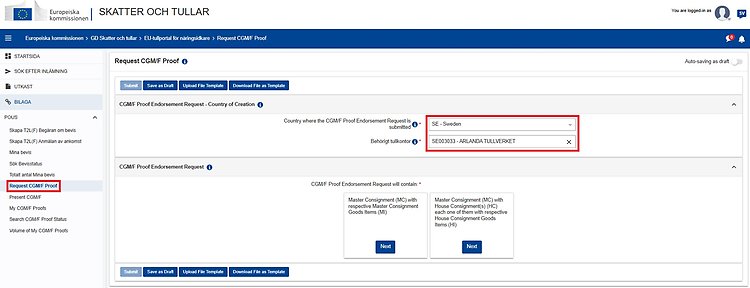
CGM/F Proof Endorsement Request
- Select if you want to enter information at Master Consignment (MC) level together with Master Consignment Goods Items (MI). Most commonly used when the submitted information is based on an invoice.
- Alternatively, if you want to enter information at Master Consignment level together with information at House Consignment (HC) and House Consignment Goods Item (HI) level. This is most often used when the information is based on data from a transport document (e.g. a Master Bill of Lading).
- Select `next`in the corresponding box to continue.
Submitting information at different levels
General information
Regardless of the choice in the previous step, the following information should be provded:
- Enter the LRN number, which is chosen by you. It may not contain more than 22 characters.
- Select the type of request that you want to create
- CGM – Customs goods manifest as proof of Union Status
- CGMF – Customs goods manifest as Proof of Union Status for goods transported to special fiscal territories, such as Åland and the Canary Islands.
- CGM – Customs goods manifest as proof of Union Status
- Period of validity (90 days as default). You may request an extension. The request should be justified.
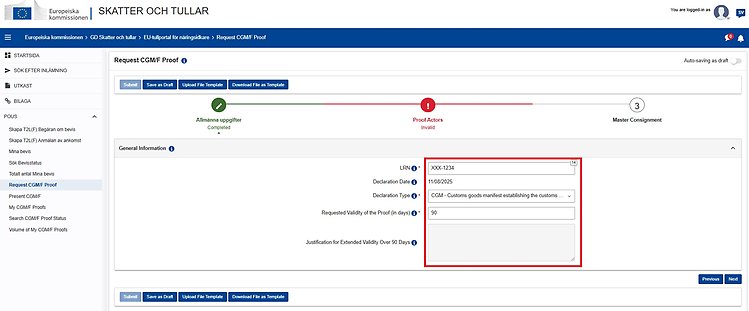
Actors
If there are other operators involved than the applicant, this can be indicated here.
- The ‘Person requesting proof of the customs status of Union goods’ box shows the details of the person requesting the proof. This information is automatically retrieved when you log in to the PoUS system. As a representative, you should log in to the PoUS system as a representative of a company. This company's details will appear here.
- The box ‘Representative at departure’ is not used in Sweden. Instead, representatives log in to the PoUS system as representatives via Swedish Customs' online services.
- The ‘Person presenting the goods’ box is not mandatory. It may be used in cases where the information is already known at the time of submitting a request in the PoUS system.
- Contact information should also be provided, either fax, e-mail or phone. Select the + icon and enter the information.
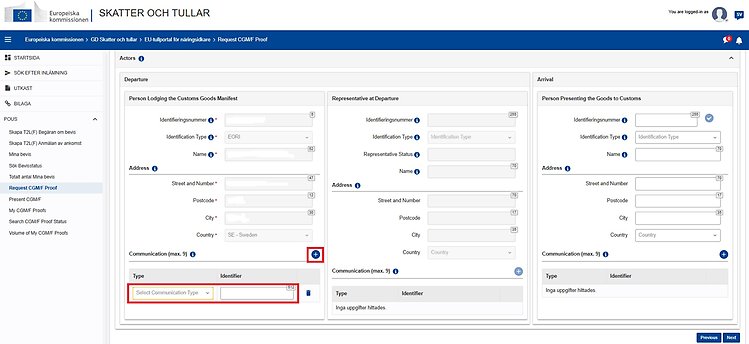
PoUS data
Depending on the levels you have chosen to enter data (MC, MI, HC, HI, etc.), information about the cargo should be entered under PoUS data.
Information based on an invoice entered at the Master Consignment and Master Consignment Item levels can, for example, be entered as follows:
- Master Consignment Information
Master level. Enter information that can only be repeated once, for example additional information. - Documents (MC) Level
Is also considered Master level. Information at this level applies to all goods items. For example, an invoice indicated at this level will apply to all goods items. If an invoice only applies to a specific goods item, the information should instead be provided at MI level. - Master Consignment Goods Item (varupostnivå)
This level is used for information that applies to specific goods items, such as commodity codes. If you have multiple invoices that apply to specific goods items, each invoice should be entered by the corresponding goods item. - Containerinformation
If the goods were loaded in containers, this tab should also contain information about these. The container identifier should be entered without a hyphen by the check digit. Select the + icon to enter the identifier.
Select the corresponding + icon to select and enter supporting documents, as well as goods items (up to 500 goods items may be entered). In the drop-down lists, you can select the relevant document, which is also identified by document codes, such as N325 for pro forma invoices.
Remember that boxes marked with a red asterisk is mandatory.
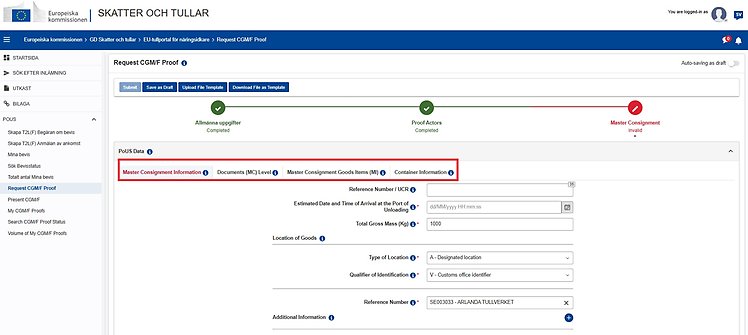
Once you have completed your application, filled in all the fields and attached all the documents, press ‘Submit’. You can also save your draft if you want to continue with the request later.
If you have filled in the correct information, a green box will appear in the bottom right corner ‘Request for evidence has been submitted’. You will receive a confirmation by email to the registered email address.
Next step
Customs will now validate your case. When the case is endorsed/registered, you will receive an email that you have received a notification in the system.
- Find your case by going to ‘Mt CGM/F Proof’. Here you can see the status of your case. You can find all cases by searching for the LRN number given when the application was submitted. If the case has the status ‘E-registered’, your CGM has been validated, the MRN number has been assigned and the PoUS is ready to be used.
- If necessary, you can print an SRD (status registration document). This document shows that the certificate has been granted, its validity period and other declaration details.
- If the status of the case has changed, you should have received an email and a notification in the system about a possible request for supplementary information.
Amending a registered CGM/F
If, for any reason, incorrect information has been entered in a previously registered CGM, it is possible to request an amendment. This requires that there is an MRN number and that it has the status ‘E-Registered’.
- Go to the ‘My CGM/F Proofs’ tab and find the CGM you want to amend. You can search by MRN and LRN number. You can also filter by date and proof status.
- Once you have found your case, click on the pencil under ‘Available actions’ to change the current information.
- Once you have made the changes, click on submit and wait for approval from Swedish Customs.
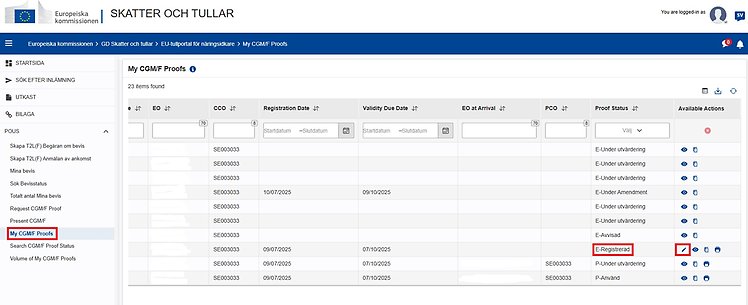
Creating templates
The PoUS system allows you to download and reuse templates, which can also be edited before reuse. The European Commission has produced a guide describing how to use this feature.
Please note that you will need an XML editor, such as Notepad++, to use this feature.